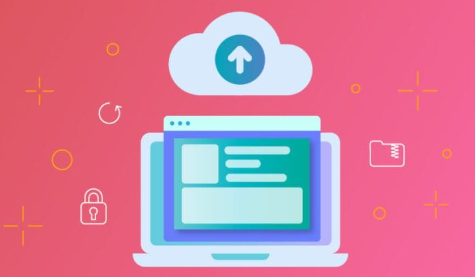Website backup is the most essential measure that a site owner should take, which people do not consider until their sites are hit by disasters. It could be malware, it could be you accidentally deleting something, or it could be simply that an update doesn have to go through, a recent copy can be the difference between a source of minor inconvenience, and complete loss of data. Luckily, there are numerous web hosting services that also include ready-made services and tools to ease the process. In this blog post, we are going to present you with a step-by-step guide on how you can backup your site using your host provider, including the incorporation of relevant terms such as; web hosting provider, website backup, or the best web hosting services.
The significance of Web Site Backups
It is important to look into the reasons why backing up is important before indulging in the procedures of backing up your site:
Data Security: A hack, the crash of a server, or human error can garbage your site. Backups can make you recover your site fast.
Simple recovery: In the event that something breaks following a theme or plugin update, it is simple to roll back to a working one.
Migration & Cloning Backups can help back up your site when you need to transfer your site to a different server or create a testing copy.
Peace of Mind: No one spends sleepless nights over changes or updates as they know that they have regular back ups.
1. Resort to Inbuilt Backup Services of Your Hosting Provider
Included in most of the finest web hosting services are automatic backup facilities in the hosting packages. Here is the way to use them:
cPanel Backup (A Shared feature used with many hosts)
In the event that your web hosting provider utilizes cPanel, do the following:
Log in cPanel
Go to the Backup or Backup Wizard tab.
Select Full Backup (preferred) or Partial Backup (Home Directory, MySQL Databases, Email).
Click Backup. Then one can save the backup file to a computer or in an account.
Plesk Backup (Implemented in some hosts such as Server Gigabit)
Go to your Plesk dashboard.
Click the Backup Manager in the Websites & Domains.
Click Back Up.
Decide what to put (e.g. domain configuration, mail, database).
Start the backup and download in case it is necessary.
One-Click backup Tools
Other web hosting providers sell proprietary backup systems:
SiteGround: Daily created backups and one-click retrieval of up to 30 days.
Bluehost: Allows automatic daily backup by means of CodeGuard Basic.
HostGator: It has backups, though, limited to weekly unless you want to pay extra with CodeGuard.
2. Automate Backups Booking
In case possible, configure automatic backup daily or weekly. You can normally adjust these in your dashboard on Backup Settings. This saves the efforts of staff members and also keeps current copies of your site with you.
You may want to consider the existence of features such as:
retention periods (length of time backup is maintained)
Storage limits Restore points
Recovery is quick and easy in case of a collapse of a site since some of the best web hosting services provide opportunity to restore a site with only one click.
3. WordPress Plugin Site
In case you work with WordPress and wish to have closest management control or additional backup, the following are the plugins to consider:
UpdraftPlus: Simple to operate, and addresses off-site backup (Google Drive, Dropbox, and so on).
BackWPup: Set full backups to external site.
Jetpack: Pro is a fee one that has an automatic daily backup and restore in a single click.
Backups might be provided by your web hosting company, but since they can offer only the first line of defense, plugins can be an excellent second one.
4. Manually Backup your Databases and Files
With manual backups, the experienced users have all the control:
Website Files-Backup: Connect to your server by using FTP (e.g. FileZilla).
Save the complete directories of your web site.
Backup Database:
Use cPanel or Plesk to visit phpMyAdmin.
Choose the database of your site.
Export, select Quick and SQL and download.
Manual backups are heavier work, although they permit offline and custom configuration.