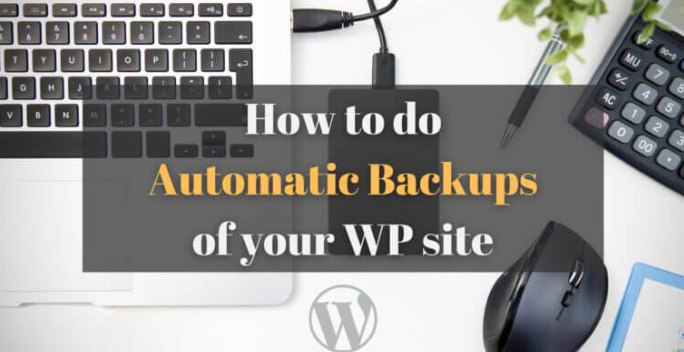Nowadays, a web site is an inalienable component of any business or individual project, and WordPress is the most popular way to construct it. However, what would happen when your site goes down, is hacked, or you do something wrong which breaks the site? Recovery is a nightmare when there is no proper backup. This is the reason why it is essential that every owner of a WordPress web site learns to create an automatic backup thereon, just in case.
In this article, we will get to know the importance of automatic backups and the best practices in backup, and we shall also take you through the process of scheduling automatic backups of your WordPress site without unnecessary technical pressure.
Why You Must Backup WordPress Site
WordPress is a stable system, yet there are no websites that cannot be at risk. General threats assault:
-Malware attacks or hacking
-Conflicts among the plugin or theme
-There is a case of human error at the time of updates or edit Human error Human errors may occur during updates or edits
-Hosting or server crashes
Losing your data means losing your work, traffic and maybe income. An ordinary WordPress backup guarantees that you will get your site back on track soon in case something fails.
What Is Included in WordPress Backup?
The standard 100-percent backup in WordPress is usually made of two components:
1. Website Files
This will consist of your WordPress themes, plugins, media data and the site itself.
2. Database
This stores your dynamic data, user information, settings and other information.
The two are critical in restoring your WordPress site.
The Reasons Why Automatic Backups are More Superior as compared to Manual Backups
It can be done manually but it is time consuming and can either be full of mistakes or even forgotten. You may forget to do it day to day especially when running a business or a blog.
The backups in WordPress are automatic, and that removes the stress. Once configured, your site will then be automatically backed up at a regular interval (daily, weekly, and so on) and you will not lift a finger.
Most Useful Plugins to Automatically Backup Your WordPress Site
A few reputable WordPress backup plug ins have the ability built in to backup on an auto-schedule. The most common and trusted ones are the following:
1. UpdraftPlus
-Among WordPress backup plugins the most popular one is
-Enables you to make backup to cloud services such as Dropbox, Amazon S3, and Google Drive among others on a schedule basis
-One-click restore is offered
2. Jetpack Backup (Ex-VaultPress)
-Automatic real time backups (premium feature)
-Automattic, the same team behind WordPress.com runs it.
-Mobile app supported easy restore
3. BackupBuddy
-Create backup, restore and migrate your site
-Allows planned backups to an email, FTP, and Google Drive, and so on
-High-quality plugin that is well supported
4. BlogVault
-WordPress backup in clouds solution
-Daily as well as real time backup schemes
-Also includes staging and migration features
How to Set Up Automatic Backups in WordPress (Step-by-Step with UpdraftPlus)
Let’s go through the steps to set up automatic backups using UpdraftPlus, one of the easiest and most beginner-friendly options.
Step 1: Install and Activate UpdraftPlus
Go to your WordPress Dashboard → Plugins → Add New
Search for “UpdraftPlus”
Click “Install Now” and then “Activate”
Step 2: Configure Backup Settings
Navigate to Settings → UpdraftPlus Backups
Click on the Settings tab
Choose how often you want your files and database to be backed up (daily, weekly, etc.)
Set how many backup copies you want to retain
Step 3: Choose Remote Storage
Select your preferred cloud storage (Google Drive, Dropbox, etc.)
Authenticate the account by following the plugin instructions
Click “Save Changes”
Step 4: Test It
Click “Backup Now” to test your configuration
Check your cloud storage to make sure it saved successfully
From now on, your WordPress site will back up automatically on the schedule you’ve set.
What is the frequency of back up?
It depends on the frequency that your site may change. For example:
-eCommerce or blogs and news sites that feature regular updates would best be served with dailies.
-Small websites or portfolios of the businesses may be fine with weekly backups in the event of a less regular change in content.
The schedule you adopt should be according to your activity level. To be on the safer side, it is advisable to be performing backups on a daily basis.
In which Storage Do You Keep Backups?
Your back-ups should be stored in a different server to your site. Failure of the server might cause you to lose your backup as well as your site.
Instead, incorporate remote cloud storage, i.e.:
-Google Drive
-Dropbox
-Amazon S3
-OneDrive
-FTP/SFTP servers
It provides safe offsite storage in instance of local failure.
Automated Backups using Your Web Host
Automatic daily backups may be available as an option of individual managed WordPress hosting companies (such as Kinsta, SiteGround, and Bluehost).
In case you have a host that offers this option, verify:
-The duration of maintenance of backups
-Whether it is easy to download or restore
-In case they have a capacity on the number of backup they have
Although it may be advisable to backup your site on your host site, it is also prudent to make offsite backups of your site via plugins.
Tips of Effective Backup of WordPress Management
-Configure email alerts to understand when a backup must have failed
-Staging or local tools should regularly be tested to restore your site
-Maintain at least a single backup that is off-line or off-line Download it always
-Make sure you are up to date on your plugins and themes so that when the backup and restore happens no conflicts arise
Final Thoughts
The ability to automatically backup your WordPress site is one of the basic skills in order to be the owner of a site. As a novice blogger or a busy person who maintains a commercially active site, having a safe and timely backup strategy should grant you serenity.
One does not need technical skills to configure backups using tools such as UpdraftPlus, Jetpack or BlogVault. Donate 15 minutes of your time now to schedule WordPress backups and you will later be glad that you did it in case anything goes wrong next time.