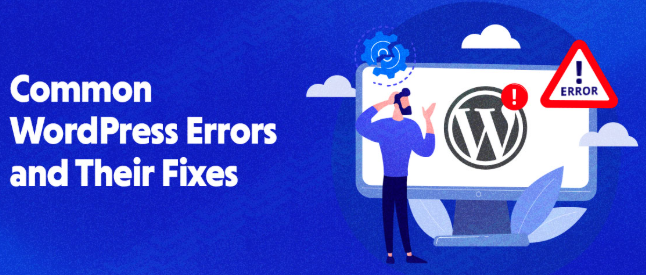WordPress is a powerful and user-friendly platform, but like any system, it’s not immune to issues. Whether you’re a beginner or a seasoned developer, chances are you’ve run into errors that left you frustrated or locked out of your site.
The good news? Most common WordPress errors are easy to fix once you understand what’s causing them.
In this guide, we’ll walk you through how to fix the most frequent WordPress problems, step by step. From the White Screen of Death to plugin conflicts and database connection issues, we’ve got you covered.
1. White Screen of Death (WSOD)
Symptoms:
You visit your WordPress site and see a blank white screen — no error message, no content.
Causes:
-Plugin or theme conflict
-PHP memory limit exceeded
-Corrupted files
How to Fix:
Disable plugins via FTP:
Connect to your site via FTP, navigate to /wp-content/plugins, and rename the folder to plugins_backup. Reload your site. If it works, the issue is plugin-related.
Switch to default theme:
Rename your current theme folder in /wp-content/themes/ and WordPress will fall back to a default theme like Twenty Twenty-Four.
Increase PHP memory limit:
Add this to your wp-config.php:
define(‘WP_MEMORY_LIMIT’, ‘256M’);
2. Error Establishing a Database Connection
Symptoms:
Your site displays: “Error establishing a database connection”
Causes:
-Incorrect database credentials
-Corrupted database
-MySQL server down
How to Fix:
Check wp-config.php:
Verify the following details:
define(‘DB_NAME’, ‘your_db_name’);
define(‘DB_USER’, ‘your_db_user’);
define(‘DB_PASSWORD’, ‘your_password’);
define(‘DB_HOST’, ‘localhost’);
Repair the database:
Add this to wp-config.php:
define(‘WP_ALLOW_REPAIR’, true);
Then go to yourdomain.com/wp-admin/maint/repair.php.
Contact your web host:
The MySQL server may be down or overloaded.
3. 500 Internal Server Error
Symptoms:
A generic “500 Internal Server Error” appears when trying to access your website.
Causes:
-Corrupted .htaccess file
-Plugin or theme conflict
-PHP memory issues
How to Fix:
Rename .htaccess:
Via FTP, rename .htaccess to .htaccess_old and reload your site. If it works, go to Settings → Permalinks and click “Save” to regenerate it.
Deactivate plugins:
Rename your plugins folder as mentioned earlier.
Increase memory limit:
Again, use:
define(‘WP_MEMORY_LIMIT’, ‘256M’);
4. WordPress Stuck in Maintenance Mode
Symptoms:
You see “Briefly unavailable for scheduled maintenance” even though the update is done.
Cause:
A .maintenance file was left in your WordPress root directory during an update.
How to Fix:
-Connect via FTP
-Locate and delete the .maintenance file in the root directory
-Refresh your website
5. 404 Error on Posts
Symptoms:
Homepage works fine, but post links return a 404 error.
Cause:
Broken permalink structure.
How to Fix:
-Go to Settings → Permalinks
-Click Save Changes (even without changing anything)
-This rebuilds your .htaccess file.
6. Locked Out of Admin Area (wp-admin)
Symptoms:
You can’t access your dashboard due to errors or forgotten credentials.
Causes:
-Plugin conflict
-Hacked site
-Lost password
How to Fix:
Reset password via phpMyAdmin:
-Go to your hosting control panel
-Open phpMyAdmin, select your database
-Go to the wp_users table
-Edit your user and change the password field using MD5 encryption
-Rename plugins folder if it’s a conflict
7. Image Upload Issues
Symptoms:
You can’t upload images, or you see a “File is empty” error.
Causes:
-Wrong folder permissions
-Memory limit issues
How to Fix:
Check file permissions:
Ensure /wp-content/uploads/ is writable (typically 755 or 775)
Add to wp-config.php:
define(‘UPLOADS’, ‘wp-content/uploads’);
8. Connection Timed Out
Symptoms:
The site loads very slowly or fails to load entirely.
Causes:
-Server overloaded
-Poor hosting environment
-Heavy plugins or themes
How to Fix:
-Increase memory limit
-Switch to a lightweight theme
-Upgrade hosting plan
-Use a caching plugin like W3 Total Cache or WP Super Cache
9. Mixed Content or SSL Issues
Symptoms:
Site shows as “Not Secure” or resources fail to load with HTTPS.
Causes:
-Insecure image URLs or scripts
-SSL not configured properly
How to Fix:
-Use a plugin like Really Simple SSL
-Update all URLs to HTTPS in Settings → General
-Use a search-replace plugin to update content links
10. Syntax Error
Symptoms:
Site breaks after editing functions.php or custom code.
Cause:
There’s a mistake in your PHP code (missing semicolon, bracket, etc.)
How to Fix:
-Connect via FTP
-Undo the recent code changes in functions.php or whichever file you edited
-Use an IDE or code editor to check syntax before uploading
Final Thoughts
Running a WordPress website doesn’t mean you have to be a developer — but knowing how to fix the most common WordPress errors puts you in control. Whether it’s a 500 error, database connection problem, or just a theme conflict, these solutions can save you time and stress.
Always remember:
Keep regular WordPress backups
Use trusted plugins and themes
Don’t panic — most errors are fixable in minutes
By bookmarking this guide and learning the basics, you’ll be better prepared for anything WordPress throws at you.