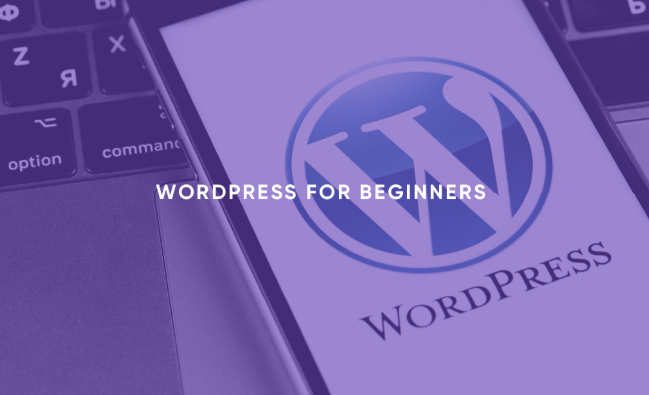Are you new to WordPress and feeling overwhelmed by all the options, plugins, and themes? Don’t worry — you’re not alone. WordPress is the world’s most popular content management system (CMS), powering over 40% of all websites on the internet. Whether you’re building a personal blog, a business website, or an online portfolio, this WordPress for beginners guide will walk you through everything you need to know to get started the right way.
This guide includes all the essentials, from choosing a hosting provider to publishing your first post — all explained in simple, jargon-free language. Let’s dive in.
What is WordPress?
Before we begin, let’s clarify what WordPress actually is. WordPress is a free, open-source CMS that allows you to create and manage websites without needing to know how to code. It’s known for being user-friendly, highly customizable, and supported by a huge community.
There are two versions of WordPress:
WordPress.com – A hosted platform where everything is managed for you.
WordPress.org – The self-hosted version where you install WordPress on your own web hosting and have full control.
This guide focuses on WordPress.org, the more flexible and powerful option preferred by most website owners.
Step 1: Choose a Domain and Hosting Provider
Your journey with WordPress starts by choosing a domain name (your website’s address) and a reliable web hosting provider.
Tips for choosing a domain:
-Keep it short and easy to remember.
-Use keywords relevant to your niche or brand.
-Avoid numbers and hyphens if possible.
Recommended WordPress hosting providers:
–Bluehost
These providers offer one-click WordPress installation, which makes setup very easy — even for beginners.
Step 2: Install WordPress
Most hosting providers have a simple installer in your dashboard. Look for something like “One-Click WordPress Install” or “Install WordPress.”
Once installed, you’ll receive login details to access your WordPress admin dashboard (usually at yourdomain.com/wp-admin).
Here, you’ll manage everything related to your site — including pages, posts, plugins, themes, and settings.
Step 3: Choose a WordPress Theme
Your WordPress theme controls the look and feel of your site. The WordPress theme directory includes thousands of free options, or you can purchase a premium theme from sites like ThemeForest or Elegant Themes.
How to choose the right theme:
-Make sure it’s mobile-responsive.
-Look for good reviews and regular updates.
-Choose a design that fits your content or industry.
Consider customization options (some themes are more flexible than others).
To install a theme:
Go to Appearance > Themes > Add New, then search and install one that suits you.
Step 4: Customize Your Site
Now that you have a theme, it’s time to personalize your site. WordPress offers a Customizer tool where you can update:
-Site title and tagline
-Logo and favicon
-Header and background images
-Color scheme and fonts
-Menu structure and widgets
You can preview changes live before publishing, making it ideal for beginners to experiment safely.
Step 5: Install Essential Plugins
Plugins are tools that add extra features to your site. From contact forms to SEO optimization, there’s a plugin for almost everything.
Must-have plugins for beginners:
Yoast SEO or Rank Math – Help optimize your content for search engines.
Jetpack – Offers performance and security features.
Contact Form 7 or WPForms – Create easy-to-use contact forms.
UpdraftPlus – Backup your site in case of emergencies.
Wordfence Security – Protect your site from hackers and malware.
To install plugins:
Go to Plugins > Add New, search for the name, and click “Install Now” then “Activate.”
Step 6: Create Your First Page and Post
WordPress comes with two content types: Pages and Posts.
Pages are for static content like “About,” “Services,” or “Contact.”
Posts are for blog content that appears in reverse chronological order.
To create a page or post, simply go to Pages > Add New or Posts > Add New, add your title and content, then hit Publish.
Use the Gutenberg block editor to add images, buttons, columns, and more. It’s beginner-friendly and lets you build layouts visually.
Step 7: Set Up Your Menu and Navigation
A well-structured menu helps visitors find what they need. You can set this up under Appearance > Menus. Add your main pages, categories, or custom links.
Also, make sure to set a static front page if you don’t want your homepage to show the latest blog posts. Go to Settings > Reading and choose the appropriate display option.
Step 8: Configure Important Settings
Some settings are easy to overlook but important:
Permalinks: Go to Settings > Permalinks and choose the “Post name” option for SEO-friendly URLs.
Comments: Enable or disable comments under Settings > Discussion.
Timezone and Language: Adjust under Settings > General to match your audience.
Step 9: Start Blogging or Building Content
Whether you’re running a blog, a business site, or a portfolio, now’s the time to add regular content.
Content tips for beginners:
-Focus on solving your audience’s problems.
-Use keywords naturally to improve SEO.
-Add engaging images, videos, or infographics.
-Stick to a consistent publishing schedule.
Step 10: Keep Your WordPress Site Updated and Secure
WordPress sites need regular maintenance to stay secure and fast.
Maintenance best practices:
-Keep WordPress, themes, and plugins updated.
-Use strong passwords and enable two-factor authentication.
-Schedule regular backups.
-Monitor performance using tools like Google PageSpeed Insights.
Final Thoughts
WordPress may seem complex at first, but once you get the basics down, it becomes an incredibly powerful platform. This WordPress for beginners guide covers all the essentials — from setting up hosting to creating your first post.
Remember, WordPress is not just for tech-savvy users. With its user-friendly dashboard, endless customization options, and supportive community, anyone can build a professional-looking website with little to no experience.
So take your time, explore plugins and themes, and most importantly — enjoy the process of creating something online.